Help & Tools
- synchrowebmarketing
- Oct 27, 2020
- 3 min read
The Help & Tools modules are the useful tools to perform diagnostic and assistance for Kiwire onto your network.
Online Knowledge Base
The Online Knowledge Base provide a quick and easy way to access our Kiwire online knowledge base and latest software documentation. Click on “Access online KnowledgeBase now”, then it will launch a popup window to our documentation and knowledge-base sites. You can also access our Online KnowledgeBase via the web at http://doc2.synchroweb.com.
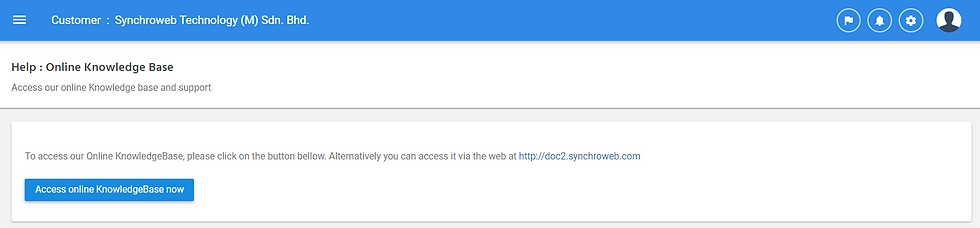
Diagnostic Account
The Diagnostic Account let you perform user account diagnostic using the username and password to check if there is any login problem of the account. This feature is also accessible from user account or voucher account view.

Software Update
The Software Update module enables you to setup the software update function of Kiwire™. An active valid support subscription is required for this to function.

Method 1: Auto Update To enable auto update onto your Kiwire™ platform, select “Enable Auto-Update”option to enable feature. The auto update will periodically check with our updates server and perform auto update when there is a new build or version release. Method 2: On Demand Update To perform on demand update, click on update database button followed by update software button. The status of update will show on the screen.

Database
The database modules let you manage database aspect of Kiwire™ platform.
Database > Diagnostic Database
The Diagnostic Database module provides you a tools to check and repair the Kiwire™ database. Use this tools to repair and optimize your database when you encounter database error.

Database > Database Performance
The Database Performance module provides information and key statistic of the database performance.

Database > Database Disk Usage
The Database Disk Usage module will tell you how much disk usage is being used. This helps you understand the database growth of your system.

Database > Database MRO
The Database MRO (Maintenance, Repair & Operation) module let you perform the following functions:
Backup & download Kiwire™ database to your local computer
Restore Kiwire™ database from backup.
Purge all administrator & system activity logs
Purge all login transaction record
Purge all user device information record
Purge Portal Impression record.
Click on the respective button to use function.

Services
The Services module provides you an overview of important services required by Kiwire™ system to operate optimally. Do ensure the following conditions are met:
Critical Services : All Normal
Integration & API are either Normal or disabled. Any services that failed please click on the “restart icon” to try restart the services to bring services to normal.
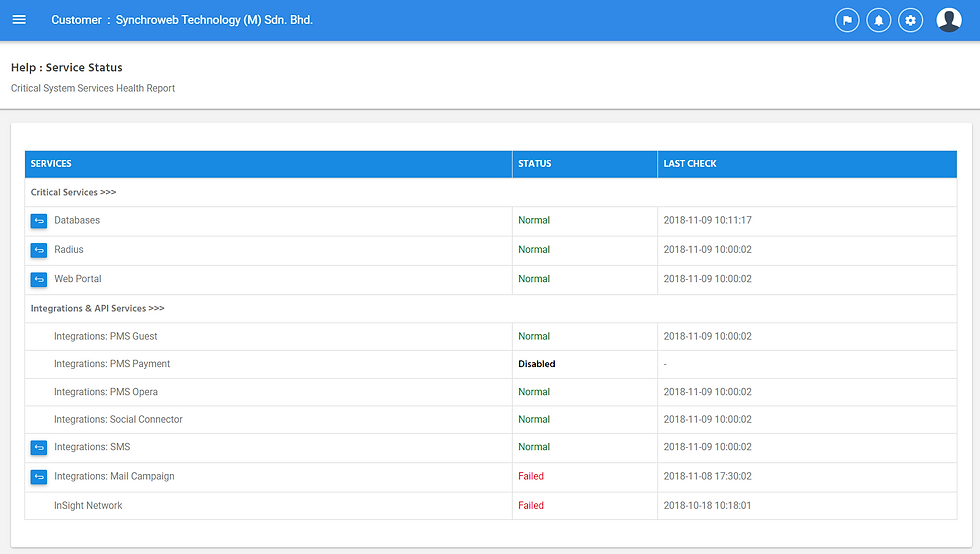
If you have a failed services on critical, perform a system restart. If status after restart is still failed, please contact technical support immediately.
System Health
The System Health module gives you an overall health status of Kiwire™ platform. It shows the system health dashboards.


License Usage
The License Usage module will report the current utilization of license within your Kiwire™ platform. Contact us to purchase additional licence when your license utilization is high.


IP network calculator
The IP Network Calculator module lets you perform network IP address calculation based on the IP and subnet given. Eg: 192.168.0.1 255.255.255.0 or 192.168.0.1/24
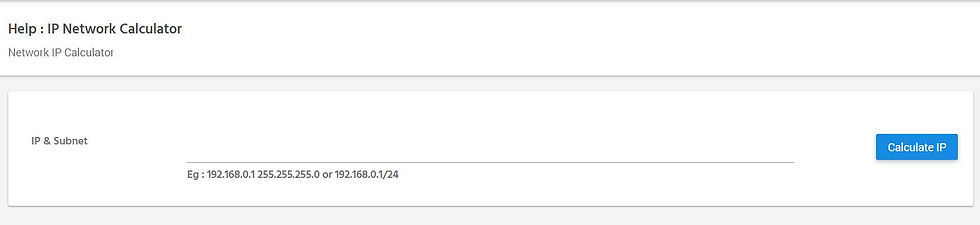
Ping Tools
The Ping tools module let you perform network ICMP ping to a host and see the response time. Find MAC Address
Find Mac Address module lets you find the location and information related to a Mac address. It will provide insight of the login time, IP address location of the Mac device is being used in your network. Mac address are unique to a device.

Diagnostic Result: Brand & Associated Account
This provide information of the Brand of the Mac address device if its from known manufacture and username registered with the mac address using mac auto register
Diagnostic : Login history
Login history of the login username , IP address using the Mac address. The listed fields and its meaning are:

System Quick Fix
The System Quick Fix module lets you to fix the simple system issues very quickly.

Issues / Problems - Unable to start service ( SMS / Email / PMS )
- Unable to view user / voucher list
- Reset default operator role
- Terminate Ghost Session in Archive
- Clear Cached
- Cron update data
- System / Database /PHP Timezone
Comments